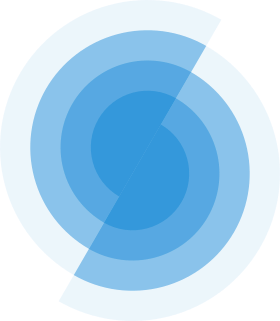Tailwind CSS
Safḥa uses Tailwind CSS for styling. It is a utility-first CSS framework that provides low-level utility classes to build custom designs.
Customizing Tailwind CSS
Safḥa uses provides a set of tailwind configurations and integrates a number of plugins to create a consistent design.
Colors
Safḥa uses 6 colors for styling. The colors are:
- primary: sky-600
- secondary: violet-600
- success: green-600
- info: cyan-600
- danger: rose-600
- warning: amber-600
Additionally, these colors are accessible through CSS variables. You can use them in your custom CSS or SCSS files. The variables are:
- --color-primary
- --color-secondary
- --color-success
- --color-info
- --color-danger
- --color-warning
To override these colors follow the steps below:
- Create a
tailwind.cssfile in theassets/cssfolder. - add the following code to the file:
css
@theme {
--color-primary: #410941;
--color-secondary: #0c4b42;
// .. add other colors here
}You can access builtin tailwind colors using css var
css
@theme {
--color-primary: var(--color-indigo-600);
--color-success: var(--color-sky-500);
// .. add other colors here
}